00:00 Introduction and Sponsor
00:29 Channel Overview and Services
01:02 Basic Module Order Explanation
02:09 Changing Module Order
02:44 Demonstration of Module Order Effect
03:16 Unique Client Issue with Module Order
03:50 Investigating the Module Order Issue
04:24 Solving the Module Order Issue
05:04 Conclusion
SUMMARY
In this tutorial, Tim Davis from the Basic Joomla Tutorials YouTube channel discusses the importance of module order in Joomla and its impact on site functionality. He demonstrates how to check and change the module order in the Joomla backend, using a sample site as an example. Tim also presents a unique client issue where the module order affected the display of a language selector, showing how adjusting the order resolved the problem. The video emphasizes the need to pay attention to module order for maintaining a well-functioning Joomla site.
Key Points:Introduction and Sponsor: Tim Davis introduces the video and mentions the sponsor, MySites.Guru, which offers a free site audit for Joomla sites.
Channel Overview and Services: Overview of the Basic Joomla Tutorials channel and the services offered, including building, maintaining, migrating, and upgrading Joomla sites.
Basic Module Order Explanation:
Tim explains the importance of module order in Joomla, using an example site with sample data.
The order in which modules appear in a position is determined by their order in the backend.
Changing Module Order:
Navigate to "Content" > "Site Modules" in the backend.
Filter by module position (e.g., sidebar-right) to see modules in that position.
Ensure the order column is sorted correctly by clicking the column header with three dots.
Change the order by dragging modules to the desired position.
Demonstration of Module Order Effect:
Example of moving the login form above the main menu in the backend.
Refreshing the frontend shows the login form appearing above the main menu, demonstrating the change in order.
Unique Client Issue with Module Order:
A client site had a unique issue where the Portuguese language selector dropped lower than other languages, causing a visual gap.
The issue did not occur with other languages.
Investigating the Module Order Issue:
Using the trick ?tp=1 at the end of the URL to display template positions (provided this option is enabled in the template settings).
Confirming that both the menu and the language selector were assigned to the same position.
Solving the Module Order Issue:
Navigating to the backend and filtering by the position (language).
Observing that the Portuguese language selector was ordered after the menu.
Moving the Portuguese selector above the menu resolved the issue, making it display correctly on the frontend.
Conclusion:
Module order significantly impacts how content is displayed on a Joomla site.
Tim emphasizes the importance of checking and adjusting module order to ensure correct site functionality.
Encourages viewers to subscribe for more Joomla tutorials and tips.
Please send any feedback or bug reports or queries to;
Contact Tim Davis ►
Joomla Training Cohort ► https://cybersalt.com/jtc
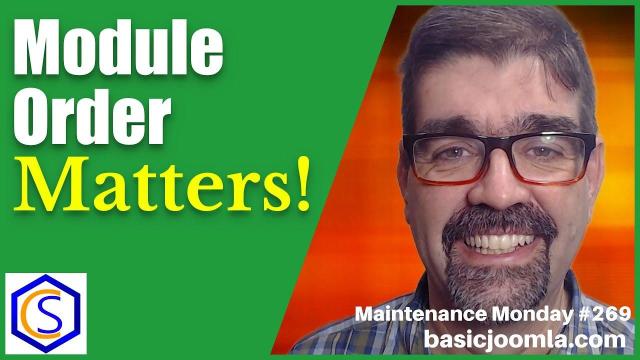


Add comment