The XTD buttons in the Joomla editor area show below the work area by default. In this video we see how to move the XTD buttons from below the Joomla editor to above it.
00:00 Introduction: Moving Extended Editor Buttons (XTD) in Joomla
00:32 Sponsorship: mysites.guru - Joomla Site Management Tools
01:02 Issue Explanation: XTD Buttons Below the Editor Area
01:41 Solution Overview: Relocating XTD Buttons with Custom CSS
02:11 Acknowledgment: Solution from Joomla Facebook Discussion
02:44 Implementation Steps: Creating and Adding Custom CSS
03:09 Creating Custom CSS File: Step-by-Step Instructions
03:47 Adding CSS Code: Relocating XTD Buttons Above the Editor
04:08 Testing: Ensuring XTD Buttons Appear Above the Editor
04:43 Demonstration: Final Result with XTD Buttons Above the Editor
05:14 Conclusion: Like, Subscribe, and Stay Tuned for More Tutorials
Summary
Introduction:
Tim Davis discusses the challenge of XTD buttons appearing below the editor in Joomla articles.
Sponsorship:
Sponsored by mysites.guru, offering tools for Joomla site management with a free trial promo code.
Issue Explanation:
XTD buttons' current placement below the editor may be confusing for users accessing Joomla articles.
Solution Overview:
Using custom CSS to move XTD buttons above the editor area for better user accessibility.
Acknowledgment:
Solution originated from a Joomla Facebook page discussion, with a link provided for reference.
Implementation Steps:
Navigate to Joomla's Administrator Templates, create a custom.css file in the CSS folder.
Creating Custom CSS File:
Detailed instructions on creating and saving the custom.css file within Joomla's admin template.
Adding CSS Code:
Instructions on copying and pasting specific CSS code to relocate XTD buttons above the editor.
Testing:
Guide on testing the CSS changes by adding a new article to verify XTD buttons' new position.
Demonstration:
Visual demonstration of XTD buttons now appearing above the editor, improving accessibility.
This structured outline provides a comprehensive overview of the video tutorial, covering each step from identifying the issue to implementing and testing the solution, ensuring clarity and ease of understanding for Joomla users looking to adjust their XTD button placement.
Please send any feedback or bug reports or queries to;
Contact Tim Davis ►
Joomla Training Cohort ► https://cybersalt.com/jtc
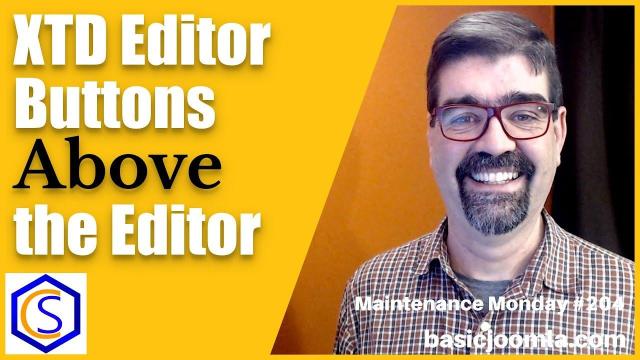


Add comment